-
What Excel can do for you?Hora: Jun. 20, 2019 Desde: SCDKey
Excel with many impressive features that make you work faster and easier. Use the next tips to get a taste of what Excel can do for you.
How to Forecast from Historical Data
Businesses use forecasts to set budgets and purchase supplies, but generating accurate data can present a challenge. Thankfully, Excel has a feature that lets you create charts showing projections generated from time-based data stored in a spreadsheet. The function calculates the bonuds of confidence and provides estimates for the margin of error using the Exponential Smooting (ETS) algorithm.
Use the folloing steps to crate a forecast with your data:
1. Open or create a worksheet with two corresponding data series. Use a set with your data another one with time or data values for your timeline that has regular intervals so that you can get the best possible results. Select both sets of data with your mouse.
2. Click on Excel's Data tab and then click the Forecast Sheet icon.
3. Choose either a line or columm chart from the Create Forecast Worksheet window.
4. Enter an end date and time in the Forecast End box and then click the Create button to generate the forecast worksheet.
5. Customize your forecast by clicking Options.
Now that you have slashed the time you spend creating forecasts, you can focus on other parts of your business that require attention.
Import and Refresh Data from the Web
Have you ever needed to update a spreadsheet using data found online? If you have, you can end the tedious process of repeatedly navigating to a web page, copying the data and pasting it into Excel. Use a one-time process to bring up-to-date information from a web page and after that update your data by clicking your mouse.
The process works well with correctly formatted HTML tables, but you can invest some time and effort to bring freeform data into your spreadsheet as well.
Import Web data using the following steps:
1. Click on the New Query option from Excel's Data tab and then choose From Web from the Other Sources list.
2. Type or paste the URL of the page that contains the data you wish to import and refresh.
3. Use the previes generated by Excel to find the table that contains the data you need. When you find ti, click Load. The data will appear in your worksheet.
4. Later, refresh your data by right-clicking in the table and choosing Refresh from the contect menu.
Use this tactic rather than pasting the table directly into Excel, to update it conveniently without repetitive cut-and-paste processes. You will find out you save much time and aggravation by letting Excel do the hard work for you.
How to "Unpivot" Data
The Unpivot feature of Excel gives you the tool you need to transform your data from columns into paired values. Known to some as changing data from "wide to long," the feature lets you go "wide" by having multiple columns for data for each row or "long" by haveing a single data point per row, with the likelihood of multiple categories. In the database world, administrators describe as "folding" the process of moving data from columns into rows, which accomplish the reverse of a pivot table. In Excel, Microsoft calls the process Get & Transformor Power Query.
Regardless of what you choose to call it, the process works in just a few steps using Excel's Query Editor.
1. Open Query Editorfrom the Data ribbon in side Excel.
2. From the Get & Transform section, choose the From Talbe option. If your data does not have clear formatting, the feature might first ask you to define a data range. After that, select the columns you want to Unpivot.
3. Click the Transform tab and then choose Unpivot Columns.
4. After executing the Unpivot, you will see two new columns at the right called Attribute and Value.
5. Rename the columns to anything that makes sense to you.
6. Save your work to Excel's default location by clicking File and then Close & Load. If you want to choose an altermate location, select the Close & Load To option. If you close without saving, you will have a chance to save your changes to a new worksheet.
-
Spain(Español)
- United States(English)
- United Kingdom(English)
- Germany(Deutsch)
- France(Français)
- Spain(Español)
- Italy(Italiano)
- Czech(česká republika)
- Poland(Polski)
- Japan(日本語)
- Korea(한국어)
- Taiwan(繁體中文)
- Portugal(Português)
- Brazil(Português)
- Australia(English)
- Canada(English)
- Hungary(Hungarian)
-
EUR
- EUR
- USD
- JPY
- BRL
- AUD
- CAD
- KRW
- TWD
- GBP
- PLN
- HUF
 STEAM
STEAM ORIGIN
ORIGIN UPLAY
UPLAY PC
PC Daily Deals
Daily Deals GIFT CARDS
GIFT CARDS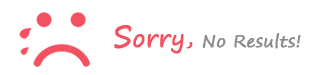
Registrarse to comment